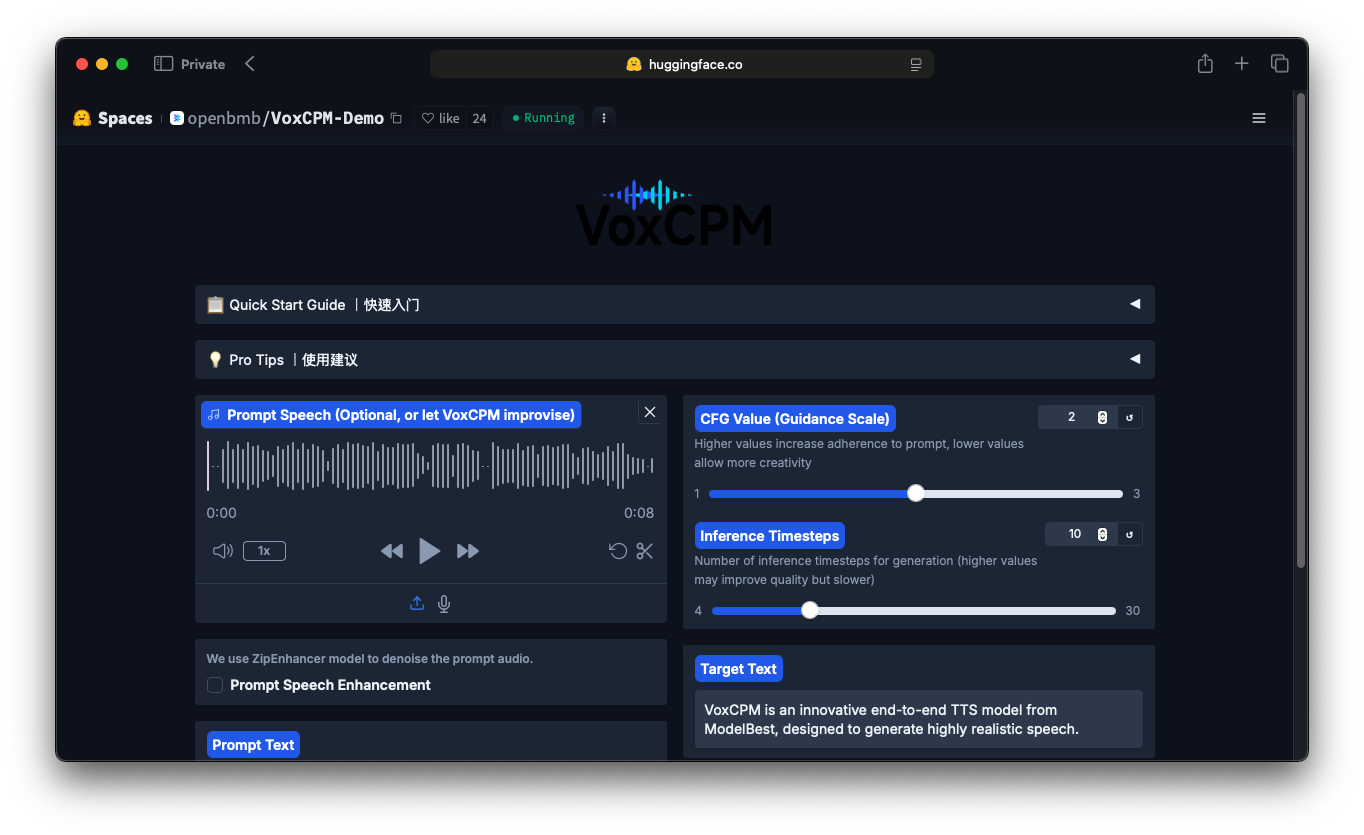I’m running an Ubuntu 24.04 LTS (Noble) server on an AWS t3.large instance, and I need Docker to manage containers for my applications. In this guide, I’ll walk through the exact steps to install Docker and Docker Compose on Ubuntu 24.04, configure it to start on boot, and allow it to run without sudo.
Update System
Before installing, always update your package lists:
1 | sudo apt update |